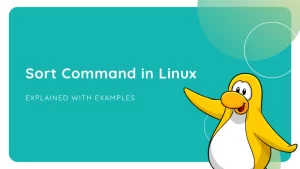There are several ways to install Spotify on Ubuntu, Linux Mint, and similar Linux distributions, and in this guide we show you two of them.
Spotify is the world’s biggest music streaming service. Hundreds of millions of people use it to listen to music and consume podcasts each and every day — and that figure includes a sizeable set of Linux users!
Fuelling the music hub’s popularity is the fact you can use Spotify for free, just by signing up for an account. No fees, no fuss. You can buy a Spotify Premium subscription, and this unlocks additional features like offline listening, but it’s not necessary.
It’s possible to use the Spotify web player in any web browser, but the official Spotify desktop player for Linux offers the best overall experience thanks to its tight integration with the Ubuntu desktop and your keyboard media keys.
So read on for all you need to know about installing Spotify on Ubuntu 20.04 LTS or above.
How to Install Spotify in Ubuntu 20.04 LTS
Method 1: Use the Spotify Snap App

The official Spotify Snap app makes it easy to install the desktop player on Ubuntu 18.04 LTS and above (as well as on any other Linux distribution that supports Snap apps).
Prefer the terminal? You can install Spotify on Ubuntu 18.04 and up from the command line too if you run:
sudo snap install spotifyBoth methods get you the same app. The app will automatically update in the background when new versions are available.
Method 2: Use the Spotify Linux Repository
If you’re not a fan of Snap apps you can add the official Spotify Linux repository to your system’s list of software sources. This lets you install the same desktop player as the Snap version but in a more traditional app format.
You need to be comfortable with the command line as it’s the easiest way to install the app this way.
You can add the Spotify repository and install its security key from the CLI by running the following command:
curl -sS https://download.spotify.com/debian/pubkey.gpg | sudo apt-key add -
echo "deb http://repository.spotify.com stable non-free" | sudo tee /etc/apt/sources.list.d/spotify.listNext, install the app by running the following command in the Terminal window:
sudo apt install spotify-clientOnce installed, launch the Spotify desktop app from your preferred app launcher or app menu, sign in, and enjoy!